Estimated reading time: 10 minutes
I recently shared how I manage my time. The system I put in place has been highly effective in helping me perform at high levels without inducing stress.
In that essay, I described how I integrated my Google Calendar with Roam Research, which is only one aspect of the Personal Knowledge Management system I built in recent months.
I work for Automattic, a fully distributed company, and have two different positions, leading seven people directly and more than 70 indirectly. My roles lead me to sift context several times a day and have multiple 1-1s and meetings daily. At the core of Automattic’s communication are P2, our internal shared workspace and Slack, which involves digesting, and creating, a large amount of written content.
Triaging and managing information without a proper system can become a daunting task. This is what led me to research how to build an effective Personal Knowledge Management system.
A Personal Knowledge Management system (PKM), or “Second Brain”, as Tiago Forte names it, has the purpose of offering an effective solution to store, organise, retrieve information and leverage it to increase one’s capacity to create new content.
I took the Building a Second Brain course earlier this year, and today I want to walk you through my PKM implementation with Feedly, Instapaper, Readwise, Roam Research, and Google Calendar.
Let me walk you through the different stages of my PKM:
In other words: Welcome to my Second Brain!
An introduction to my first brain
An essential part of a PKM is to adjust to the way your mind processes information.
Some people are incredibly comfortable with taxonomies and classifications. Others can visualise complex structures. Some, like me, are more comfortable at recognising patterns in chaos.
For the past twenty years, I have played with every note-taking tool under the sun. Until last year it was a very frustrating experience.
My purpose was to reconcile two very different parts of my brain. My organisation, on one end, which is relatively structured, and on the other, my imagination, that isn’t at all.
Inspired to try Roam Research by my colleague Artur, I discovered what would become the centrepiece of my system.
There are many tools to build a PKM, the top three being Evernote, Notion, and Roam Research.
I don’t think I could explain the difference between the major tools better than this tweet does:
One of the necessary steps to see patterns among the noise is to have a solid triage system. In other words, there is no value in hoarding information and saving in your PKM everything you read. On the other end, saving anything you want to keep should be frictionless. Unfortunately, countless great ideas have died because of how many actions were required to save them.
Information Triage and Capture
Feedly is my first sieve. In Feedly, I can follow blogs, news sites, newsletters, social media, etc. If it’s published online, I most likely can follow it there.
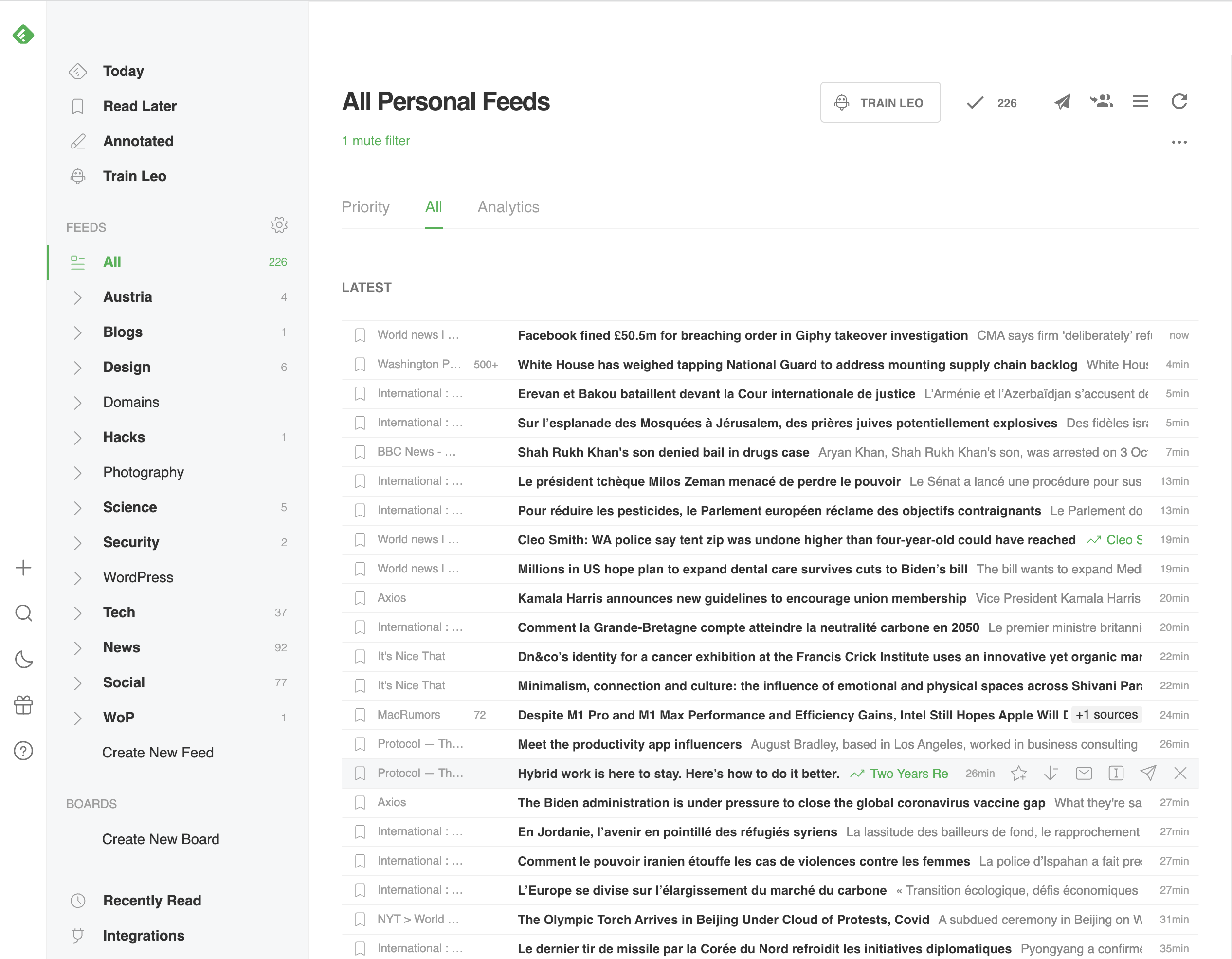
I purposely use a compact view showing titles only to avoid being distracted by images or baited into clicking by smart headlines. I also forbid myself from clicking on titles to read directly in Feedly.
Instead, I quickly skim the list of titles and save a small number to Instapaper.

Instapaper, the OG of read-later apps, is where I read when I have time to dedicate to online content.
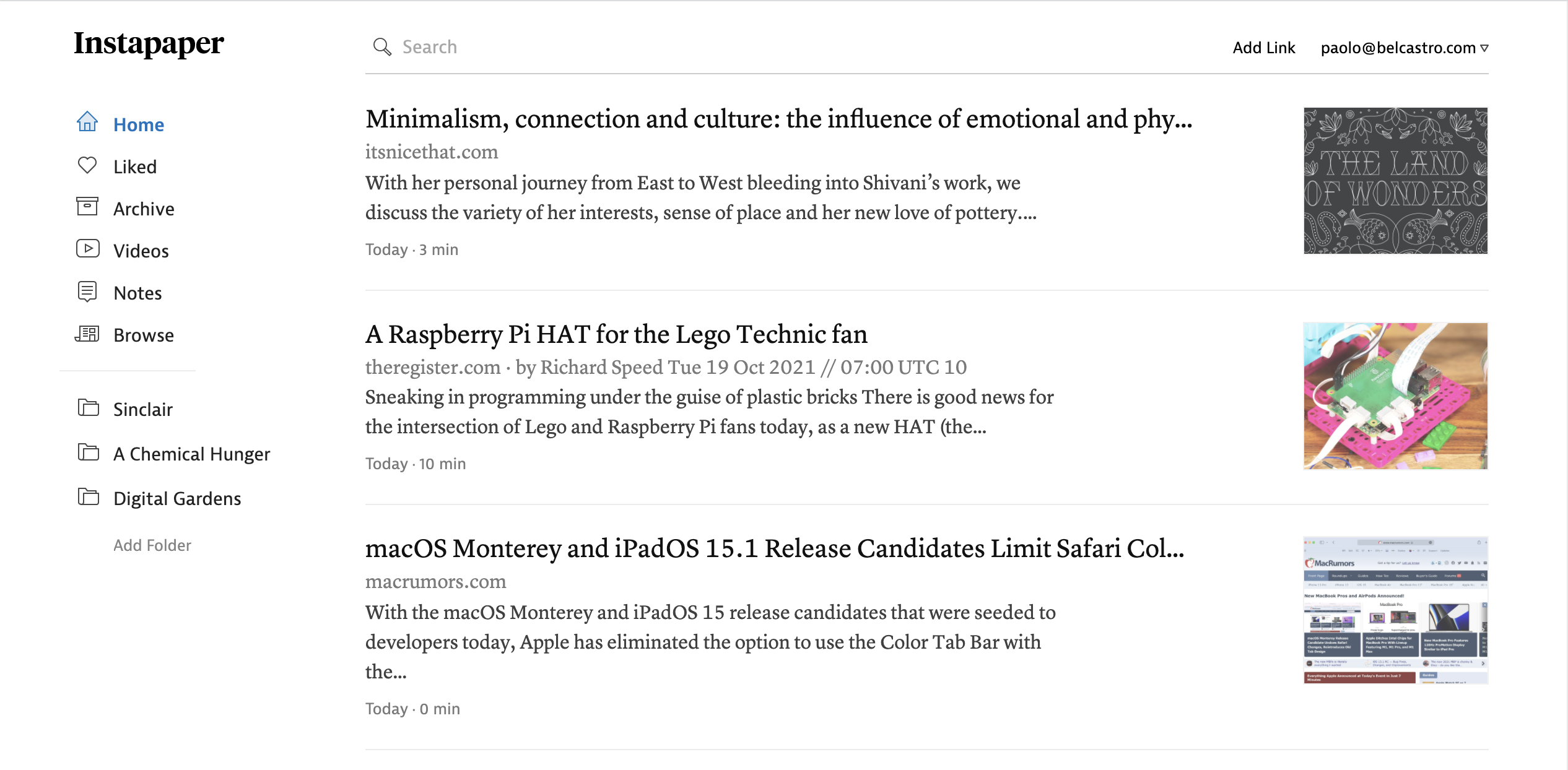
Following Tiago Forte’s advice here, I start with the oldest stuff. For each article in the list, I have a few options:
First, I can skip it. I’ll delete an article if I ignore it more than once.
Second, I can read it without finding anything worth saving and then delete it.
Finally, I can read and find ideas that resonate with me, in which case I’ll highlight the essential parts to keep them.

Tiago advises highlighting things that resonate with you as these are very hard to find again later; you can’t Google for a feeling. Data and information, on the other hand, you can find again later when you need it.
At this point, Instapaper hands it over to Readwise.
Readwise automatically imports anything I highlight in Instapaper and sends it to Roam.

And it doesn’t do that only for Instapaper. It also imports highlights from my Kindle books, Medium articles, physical books (through the mobile app), and Twitter.
All those pieces of information transit through Readwise and end in Roam.
I can quickly just type it in Roam if I have an idea, as I keep it always open. However, if I am not at my desk, I can either input it in Roam’s Quick Capture on my phone or use Otter to record my voice. Otter will then automatically transcribe my voice into text that I can later import into Roam.
The most common use case for typing directly into Roam is when I am working. That is where the information capture system crosses paths with note-taking and task management.
Task Management
At the core of Roam, there are two features. One is to be centred around daily notes, and the other is the ability to easily create bidirectional links.
Every time you open Roam, you start on the daily page.
I recently described how I manage my calendar and tasks. The short version is that I set aside time in my calendar for every task I handle.
Roam automatically prepares my daily template for me by pulling data from my calendar and TODO tasks.

With the calendar integration and RoamJS Smart Blocks, I have built a system much more robust than Roam’s native TODO management.
Here is how it works:
Whenever I come onto something I will need to do, I start by typing a note on my daily page, marking it as TODO, and giving it a due date.
The Daily template contains an “UPCOMING” section that lists my tasks due in the future, so from that point on, the new task will be listed there.
Every week, generally on Sunday afternoon, I do my calendar review, where I look at my upcoming tasks and find time for them in the upcoming week(s).
Each time I move a task to the calendar, I mark it DONE in the UPCOMING section, as I don’t need it to show up there anymore.
When the day comes when I set aside time for a given task, it appears in my daily notes, in the DIARY section.
At that point, I will succeed, or I will fail at finishing that in the allocated time:
- If I succeed, I simply check the task as DONE, and its life cycle is over.
- On the other hand, if I fail, I don’t check it, and from the next day onwards, it will appear in the OVERDUE section of the daily template.
When a task is OVERDUE, I have three choices:
- Find time again for it, add it to my calendar, at which point I can check it as done in OVERDUE, and it’ll come back to my daily list when due.
- Decide that it is not essential after all, and delete it.
- Delegate the task to someone else, and set a reminder to follow up with them later.
While this might sound complex, it’s actually straightforward to implement and adds very little overhead. For example, my weekly review takes 30 minutes to one hour every week.
The benefit of this system is that no task can fall between the cracks, but also, no task can linger indefinitely without being allocated time to do the work.
I don’t even know how I used task managers in the past that allow you to add to endless task lists that have no anchor in reality. I wonder how many people out there crumble under the weight of task lists that exceed their lifetime.
Note Taking
I love the daily notes system and the calendar import because every task I work on or meeting I attend automatically has an item in my daily list. I can add any related notes under it very quickly.
The template also has space at the top to add notes that day that are not directly related to a calendar event.
Roam will also add any highlights imported from Readwise on the daily page for the day I saved them. So, in addition to keeping the information, I also have a timeline for it.
Beyond the Daily Notes, the second key feature of Roam is the ability to create bidirectional links across notes in a couple of keystrokes.
To do so, you only need to select any word or group of words and hit twice the [ key.
Roam will automatically:
- Create a page with the words you selected as the title.
- Next, add a link to the terms you selected to that page.
- Finally, create a reciprocal link from the newly created page to the block where the chosen words originated.
- Of course, should a page with that name already exist, Roam will use it, link to it, and add the reciprocal link from there.
This is extremely powerful in creating connections between ideas, which leads us directly to…
Information Retrieval
First, you can navigate across your information database by clicking on links. Because each keyword you linked leads to a page listing all occurrences of that keyword or key phrase, and the blocks listed there will contain other links to other pages and so forth.
The magic happens, though, when you explore an idea and start searching for keywords. Roam will show you blocks containing them and allow you to create a page with your search keyword as the title.
On that page, you’ll also find a list of “Unlinked References”, the occurrences of that keyword or keyphrase across your PKM not linked yet.
In one click, you can link them, one by one or all at once, suddenly creating a connection between many notes written at different points in time.
Here’s an example where I am searching for “copyright”, create a page for it, list all the occurrences of the word in my notes, then link them all to that page, thus creating links across all my notes that mention the term:
This is how you can create unexpected connections and discover previously unseen patterns that can spark your reflection and feed your content creation process.
Content Creation
I will not go in-depth on my process here, I have already taken enough of your time for today, but I’ll mention yet another critical teaching from the Build a Second Brain course:
- I only aggregate, summarise, expand on notes when I need to do so to write something. There is no value in doing the work upfront without knowing if I will ever need it.
- I try to produce atomic, reusable elements, called “intermediate packets”, when I do it. Thus, the time and energy invested are never wasted for something I will only use once and then throw away.
This last part is a work in progress. I am not yet as efficient in practice as I’d like in theory. Still, I am confident that I’ll get there by constantly exercising and regularly publishing on this blog and on Morfternight, the newsletter that takes notes! 😉
Props to Fei-Ling Tseng and Luca Sartoni for their feedback. Without their help editing, I wouldn’t have published this.
Leave a Reply to What I learned last week (#147): lighter touch – Get On With It Cancel reply